Removing Spotify from Your Facebook Wall
If you want to stop Spotify from posting the songs you listen to on your Facebook Wall here are the steps:
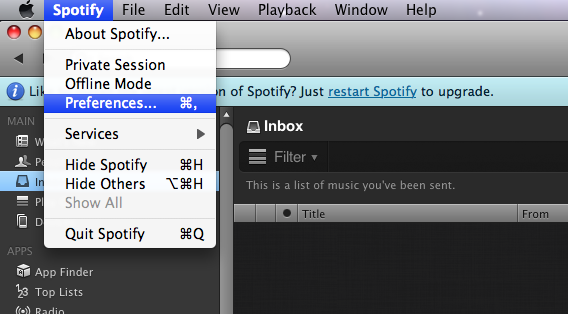
- From the Spotify Menu > Preferences
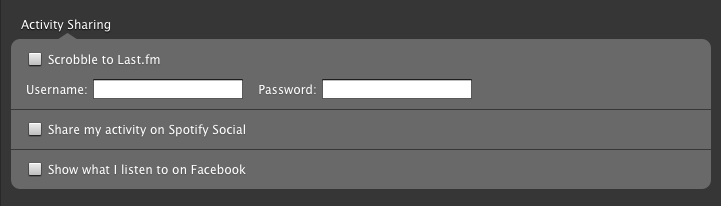
- Under Activity Sharing, uncheck the box: Show what I listen to on Facebook (Default)
- Under Activity Sharing, uncheck the box: Share my activity on Spotify Social (Deault) — if you don’t want to share your Spotify activity in the Spotify App with your Facebook or Twitter Friends.
Remove Spotify Music Sharing Settings
By default, Spotify will share your playlists and music. Here is how to remove these Spotify settings:

- Under Profile, uncheck: Automatically publish new playlists
- Under Profile, uncheck: Top Tracks
- Under Profile, uncheck: Top Artists

- Under Local Files, uncheck: Music
- Under Local Files, uncheck: Downloads
- Under Local Files, uncheck: iTunes
Sources:
Spotify: Who can see my playlists?
Enabling a Spotify Private Session – Similar to Private Browsing – Temporarily Disables Browsing
Alternatively, if you want to continue to share Music with your Friends, you temporarily disable music sharing by enabling a Spotify Private Session.
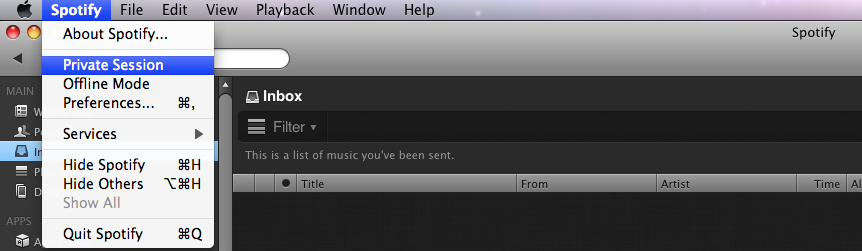
- From the Spotify Menu > Private Session
Other Tips and Notes
- Twitter – If you signed up for your Spotify Account with Twitter, your Facebook Settings will not be visible under Activity Sharing.
- Facebook – You can also delete your Spotify connection to your Facebook Account.
- Spotify – Your Spotify account has a separate login at www.Spotify.com, but these preferences are only available through the Spotify App.
- Spotify Privacy Settings and Personal Information Privacy Policy – Internet Removal Online Privacy Directory – Spotify
