How do I Remove Auto Sharing in Socialcam from Facebook?
If the videos you watched were shared on your Facebook Wall (even after you turned off Auto Sharing), here are instructions on how to turn this setting off.
On Tuesday, May 15, 2012, to respond to online privacy issues that the Socialcam App Auto Shared Clips on their Facebook Wall, Socialcam revised their program so that it no longer resumes or turned sharing back on. Socialcam users should check their Auto Sharing Settings in the Socialcam Profile.
If you feel more comfortable deleting both your Socialcam Account and Removing the App, for instructions click here. Don’t forget to remove your Socialcam Mobile App and/or review its settings.
1. From your Facebook Timeline, select Privacy Settings
2. Under Ads, Apps and Websites, select Edit Settings
3. Under Socialcam Apps, select Edit Settings
4. Under App Settings Socialcam, select Edit
5. Under App Settings, Socialcam, click on the Socialcam Icon.
6. From the Socialcam Application Menu, select Settings
7. From the Socialcam Edit my account screen, under Auto Sharing, ensure both boxes are unchecked (the default at installation is checked).
Step-by-Step Instructions – Remove Facebook Trending Videos
In May 2012, Facebook launched a new Trending Videos widget that is automatically posted to your Facebook News Feed. What is intrusive about this feed is that the top videos are from Socialcam or Viddy, and to watch these trending videos you once again must install these Social Media Apps. In addition, the Facebook Privacy settings do not provide a privacy setting to enable or disable Facebook Trending Videos. Here are recommended steps to block Socialcam and Viddy from posting on your Wall.
If you haven’t noticed these videos on your Facebook News Feed, here is an example:
New Facebook Trending Videos Widget
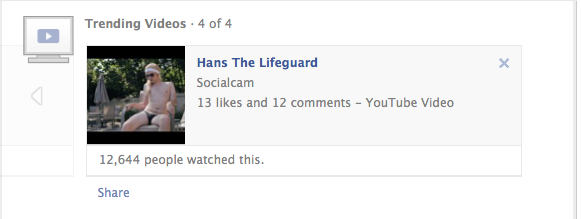
1. From your Facebook Timeline, select Privacy Settings
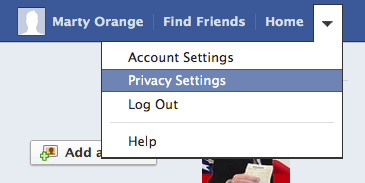
2. Under Blocked People and Apps, select Manage Blocking
3. Under Block apps, enter Socialcam


After blocking these Apps, you should not see Socialcam or Viddy videos on your Facebook News Feed. There may be other videos on the Trending Video Widget, if those videos require you to install an App to view them, you can also block those Apps. It would be nice to see Facebook add a privacy setting to block Video Apps that require App installation.
Other Socialcam Removal Notes
- Auto Sharing – If you wish to keep your Socialcam account and Facebook App installed, you can remove the Autosharing in Step 7 above. Both of these options were selected as the default settings during installation.
- Initial Installation — When you Installed Socialcam, Auto Sharing was enabled.
- Initial Installation — When you installed Socialcam, the default setting was to share your videos with Everyone.
- Trending Videos Widget – Instructions to Remove Trending Videos Widget.
If you need assistance in removing information off the Internet or other online privacy issues, contact or call us at 1-888-591-9828.
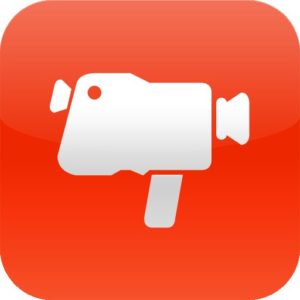


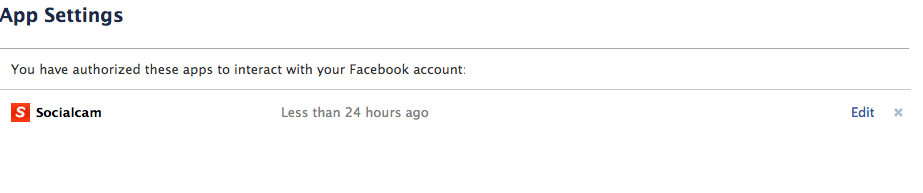
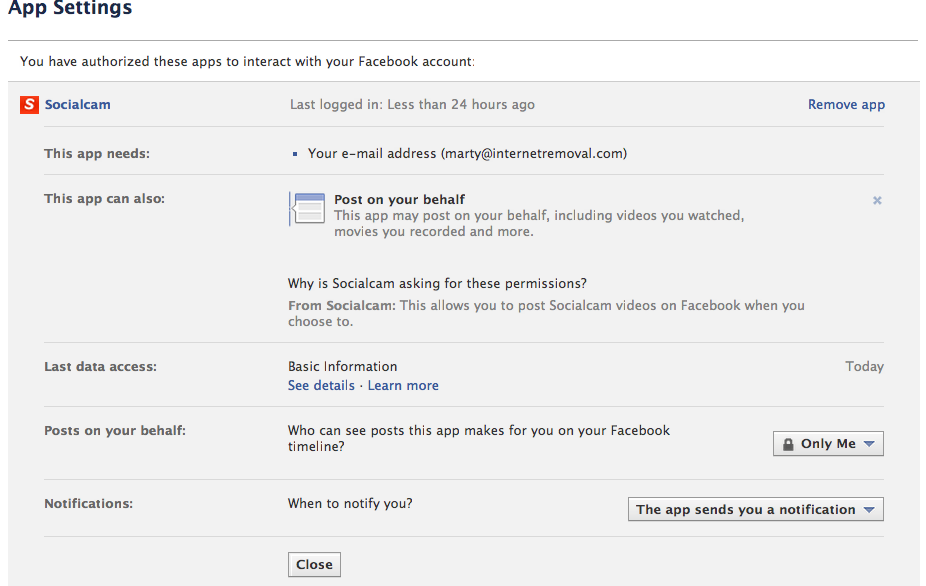
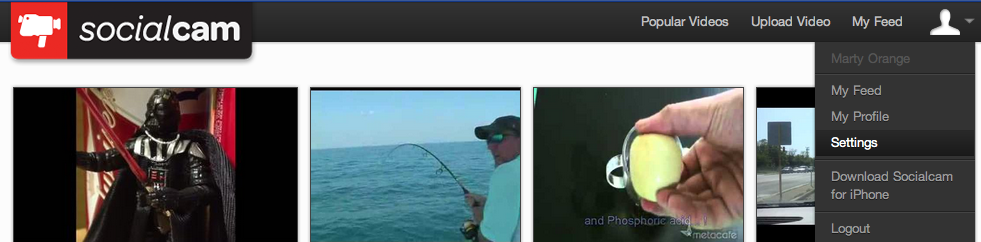
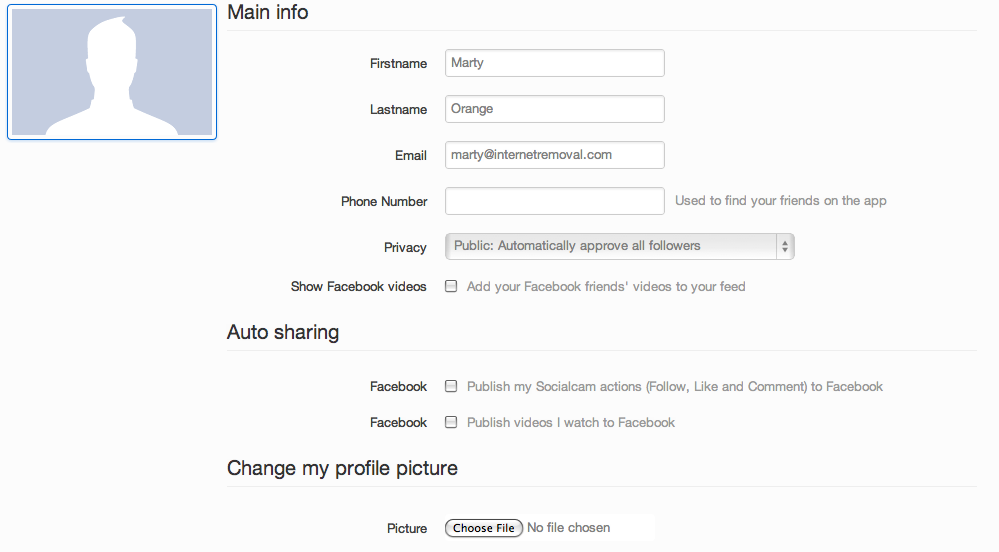
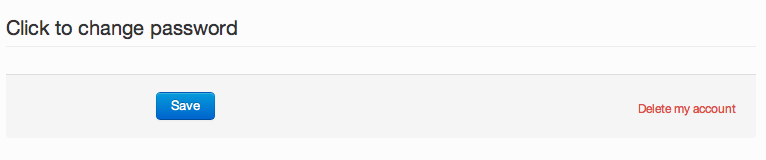
[…] How to Remove Socialcam Auto Sharing in Facebook […]